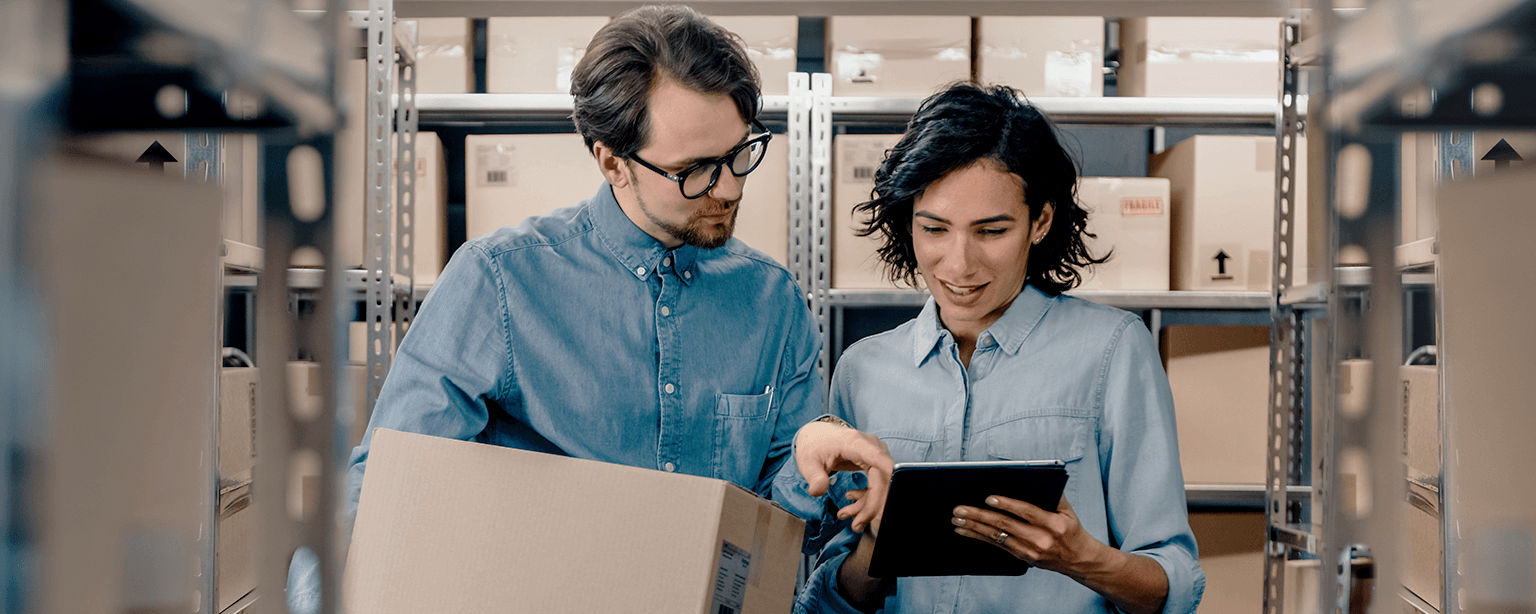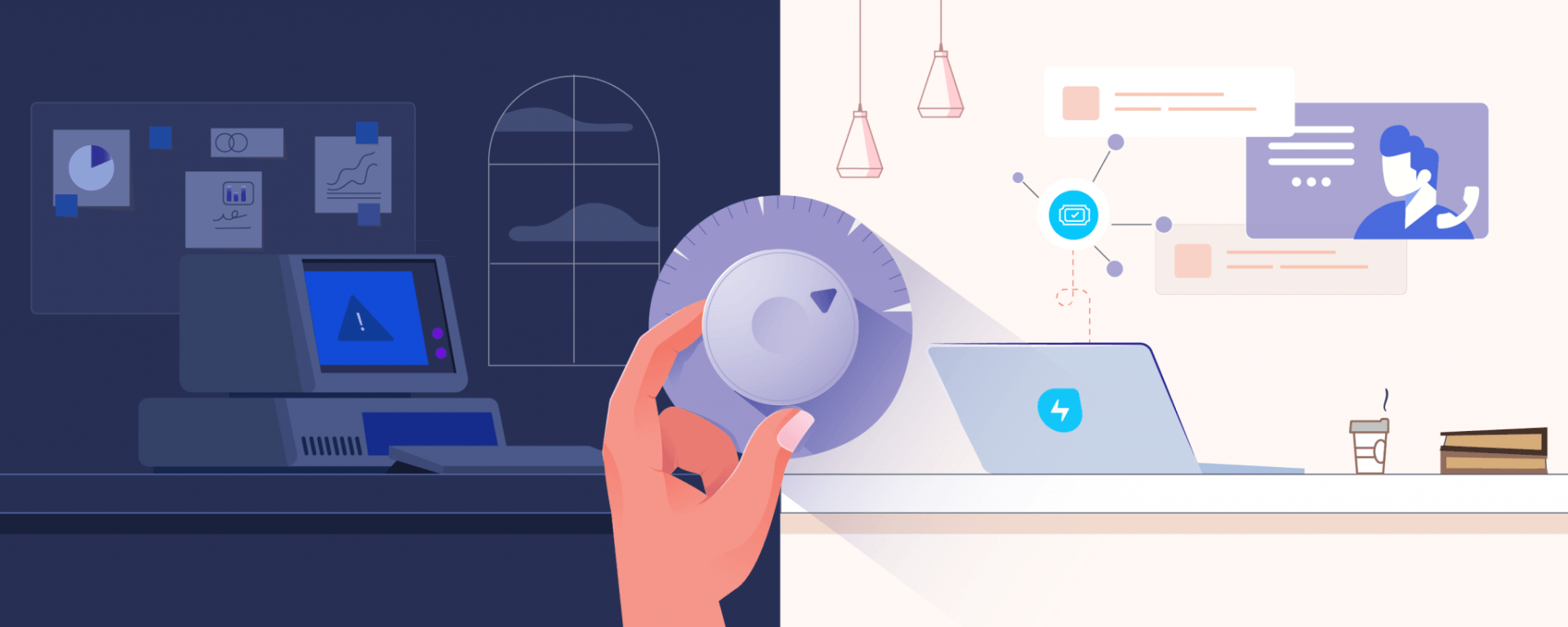How to use Google Business Messages to Engage with Customers
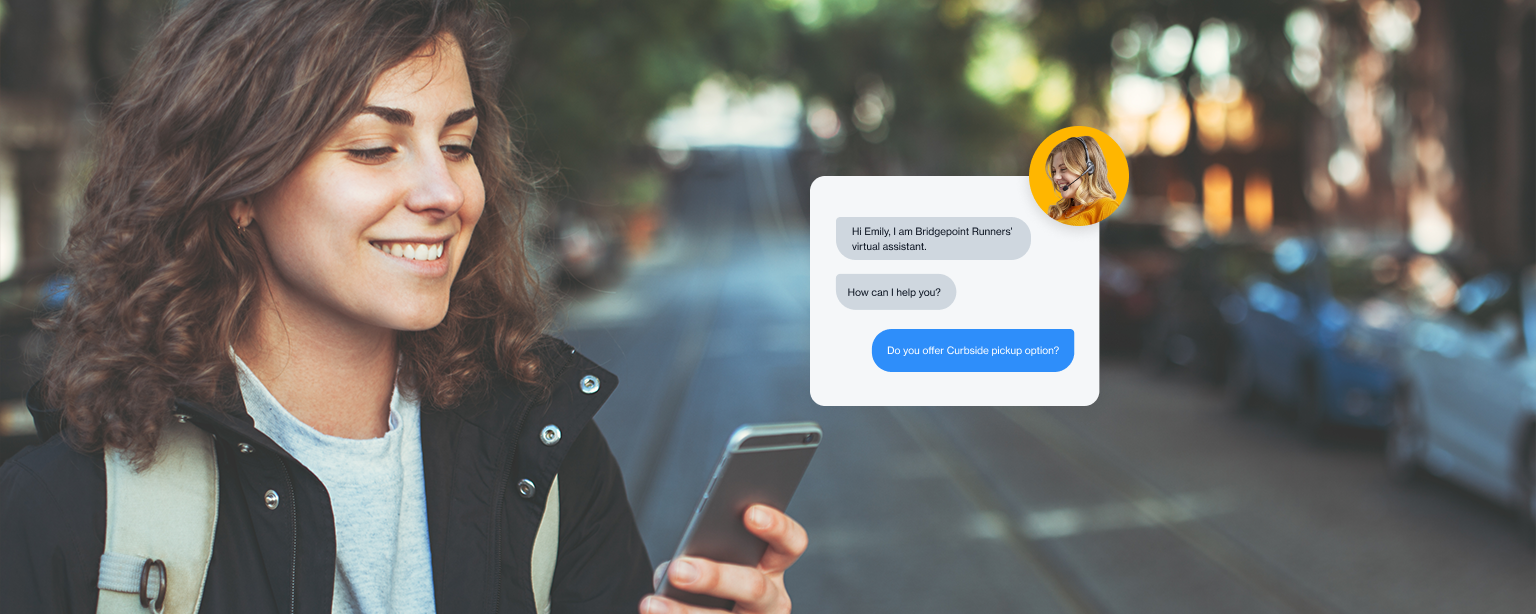
Customer service expectations have never been higher, and there’s still a lot of customer friction when it comes to online support. While chatbots and live chat can help brands proactively reach out, customers still reach out via traditional channels such as your website, email, call, and social media when they need to get help. But all these channels don’t allow for immediate support.
Providing real-time assistance while customers are still searching for solutions was out of the question…until now.
Google Business Messages makes it possible to interact with potential customers across Google’s suite of products, including Search and Maps, to engage and inform right at the moment that a question or request comes in. If they have a question, you can provide the kind of rapid assistance that encourages them to become a customer.
Learn more about how Google Business Messages works and how you can use Freshchat to supercharge your results.
What is Google Business Messages?
Google Business Messages (GBM) is a real-time chat feature in your Google Business Profile. It lets users send messages to the businesses they are looking at in Google Maps or Local Search.

Think of it like Google’s version of WhatsApp or Facebook Messenger, but instead of users visiting your website or downloading your app to speak to you, they can do so right within Google itself.
How does Google Business Messages work?
Google Business Messages are built into your company’s Google Business Card. This is the block of information a user sees when they search for your brand or a relevant keyword in Google Search or Google Maps.
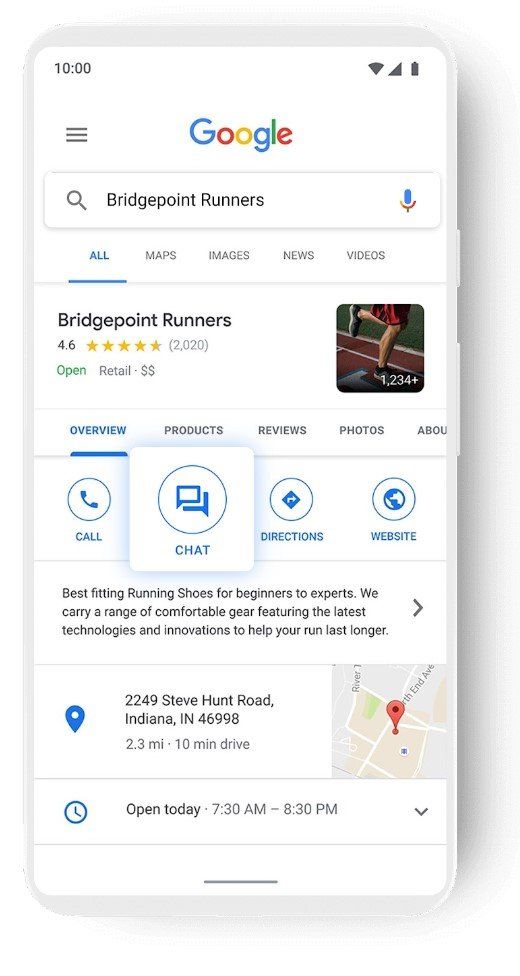
The Business Card of brands that are GBM enabled will show a chat button alongside buttons such as ‘Call’ or ‘Website’ that let users call the businesses, get directions, and visit the company website. When they opt to chat, users are greeted with a custom message from the brand when they first initiate a chat and can select from pre-populated questions. A real-time chat can then continue as normal.
How to get started using Google Business Messages
Enabling Google Business Messages is easy, but you’ll need to create a Google Business Profile first. If you already have an account, simply follow these steps:
- Go to Google Maps
- Click Updates, Messages, Business
- Click Settings
- Turn on Messaging
- Turn on notifications so you get new message alerts
Benefits of Google Business Messages
There are plenty of reasons you should consider turning on Google Business Messages today.
1. Engage customers at the moment of consideration
Google Business Messages lets you capture customers right at the point they are deciding between brands. These are high-intent users who want to make a purchase, making them great potential customers. Provide great customer engagement, and you may just convert them.
2. Leverage the world’s most popular search engine
Google handles over 90% of all searches. Very few channels will allow you to attract such a large number of potential visitors, pre-qualify their intent, and wow them with exceptional customer service. They don’t even have to click on your listing to speak with you, either.
3. Reduce support costs
Handling requests via live chat on Google Business Messages can significantly reduce support costs in several ways. Firstly, answering chat messages costs far less than responding to customers by phone. Second, if you deploy an AI chatbot to automate responses to the vast majority of queries, you don’t even need to hire more support reps to handle an increase in the number of requests.
4. Enhance your brand on Google
Given the size of Google, it’s essential for businesses of all sizes to have as big a presence on the platform as possible. On top of great imagery and excellent customer reviews, turning on Google Business Messages provides another way to help your brand stand out in a crowded marketplace by highlighting the ease of access to your business whenever someone sees your Google Business Card.
5. Give customers the experience they want
Customers prefer live chat over every other support channel. But usually, they have to visit your site or app to contact you. This isn’t the case with GBM. Now customers can use their preferred contact method on their favourite search engine, significantly reducing the amount of friction in your customer experience.
Best practices to get the most from GBM
1. Create a welcome message
The welcome message is the first thing a user sees when clicking the message button. Get the relationship off to the best start possible by creating a warm, friendly, and engaging message.
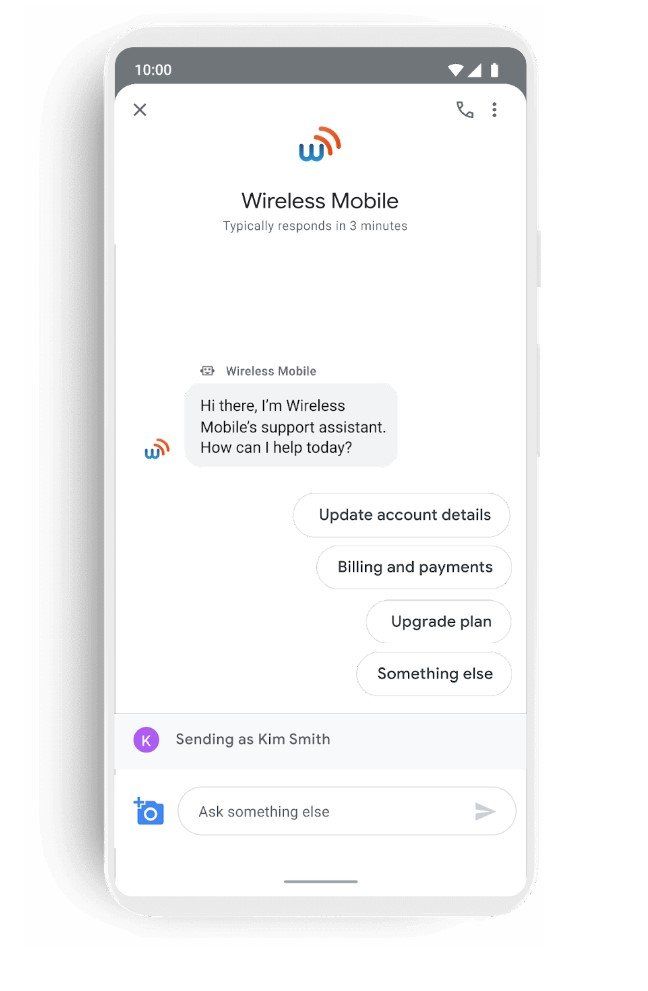
You can thank users for reaching out, ask them how they can help, or let them know when a live customer service rep will man your GBM service. If you’re still stuck on what to say, why not start a live chat with all of your competitors who have enabled the tool and get some inspiration?
2. Be quick to reply
It’s probably not news to you that customers want fast responses to chat messages – which real-time interaction on GBM allows. However, keeping a low Average Response Time isn’t just about improving the customer experience. Google may remove the message button from your Business Profile if you don’t respond fast enough. That’s because Google wants to ensure they give their users the best response experience possible.
You can speed up your response time by integrating GBM into an omnichannel messaging platform like Freshchat that enables you to deploy a chatbot within GBM. In doing so, you can bring down response times, deflect basic queries or intelligently hand off queries to agents, all of which can significantly improve your response time.
3. Automate answers to FAQs
Do you find that most of your customers ask the same questions? Then why not take a proactive approach and create an FAQ section of your website that answers them all in one place? Better still, create a chatbot that has an automated response every time someone asks one of these questions. That way, users don’t even have to wait for a customer service rep to reply to get an answer.
4. Use live chat to strengthen relationships
Don’t just rely on chatbots and automated FAQs to run your GBM service, however. Sometimes customers will ask the kind of complex questions that chatbots can’t be programmed to answer. That’s why you need to make sure you have human customer support reps ready to take over if required.
You can still give them tools to improve the customer experience, for instance. One option is to use a tool like Freshchat that intelligently assigns conversations to the most qualified rep or the one with the most capacity. As a result, customers get a fast response from a rep who knows what they’re talking about.
5. Integrate GBM with a messaging platform
If you already have a multi-channel communication strategy, it can pay dividends to integrate GBM into a customer messaging software platform like Freshchat. With Freshchat, you can bring all of your conversations across live chat, chatbots, Facebook Messaging, and Apple Business Chat into one place along with Google Business Messages, using the Freshworks Neo platform Unified Channels API.
Once there, you can use Freshchat’s AI-powered chatbots to handle basic queries or redirect them to support agents using the platform’s intelligent handoff capabilities. You can also use Freshchat’s analytics capabilities to track the performance of your reps and chatbots and collect the kind of feedback you need to improve your service.
What makes Freshchat the best business texting platform?
AI chatbots
Using Freshchat means you don’t have to answer every single GBM query yourself. Use our platform’s AI-powered chatbots to answer common queries automatically.
Single view across messaging channels
Use Freshchat to get a consolidated view of all customer conversations, including GBM questions. That makes everything easier to track and easier to manage.
Intelligent agent handoff
Speed up GBM responses by using Freshchat’s IntelliAssign to automatically route chats based on your rep’s skill level or chat load. That also means no more manual assignments for customer service managers.
Real-time insights
Identify how to improve your customer support service with real-time dashboards and custom reports that analyze customer service rep and chatbot performance.
Easy setup
It’s easy to link GBM with Freshchat thanks to our unique API. A quick guide to integrating Business Messages with your Freshchat account
- Go to Admin > Integrations > Google’s Business Messages.
- Click ‘Add account.’ You will be redirected to a form.
- Fill out the form and submit the details.
- Our Onboarding team will then set up the integration on the Business Messages Admin console.
- After verification, the Business Messages agent will appear in your Freshchat account.
- This Business Messages agent can then be mapped to the required Topic in your Freshchat account.
- You can edit the Topic, choose to trigger a bot to answer questions, or assign it to a group for direct agent interaction.
- Hit Publish once you’re done.
Get started with Google Business Messages and Freshchat
Managing GBM doesn’t have to make your support service more complicated. By integrating GBM with the Freshchat platform, you can automate replies using chatbots and speed up replies by intelligently assigning queries to support staff. Get started with Freshchat today.